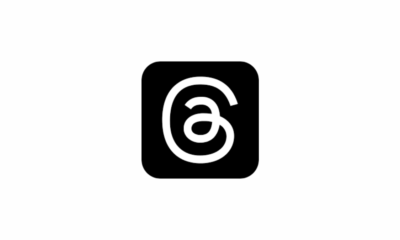Apps
Unleashing the Power of Widgets.
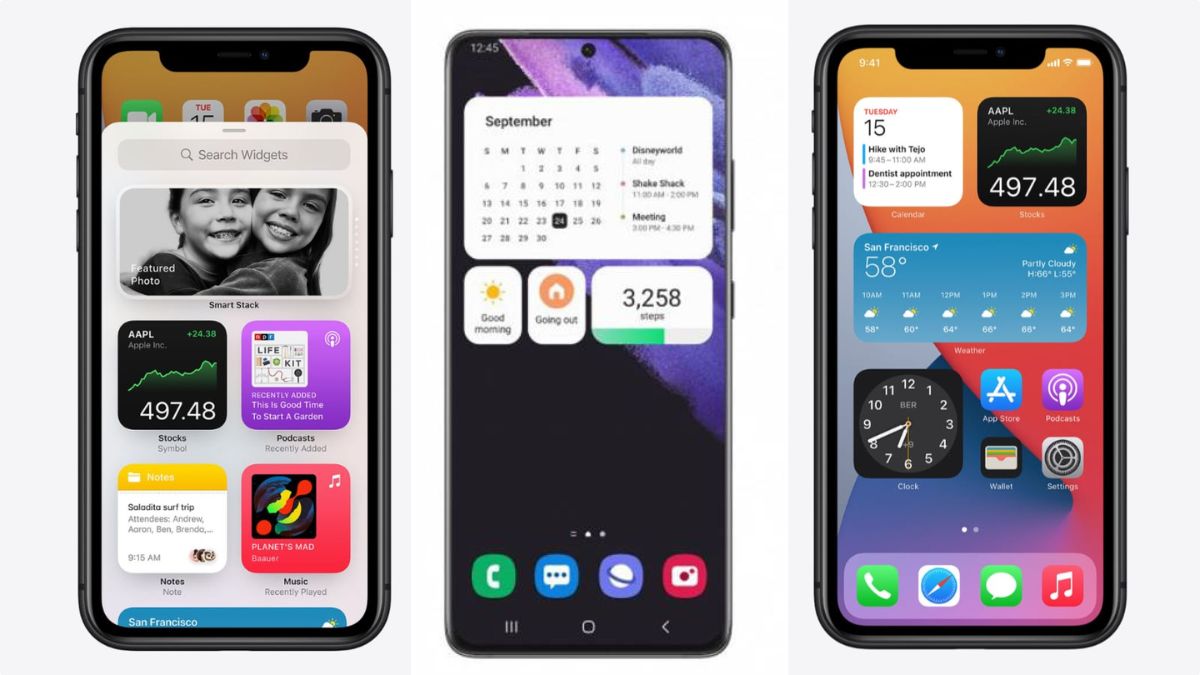
In the fast-paced digital era, where time is of the essence, the demand for quick and effortless access to information has never been higher.
Fortunately, with the evolution of technology, we find ourselves surrounded by tools that make our lives more efficient. One such tool that often goes underutilized is the humble widget.
In this blog post, I will delve into the world of widgets, exploring what they are, how to use them effectively, and how they can transform the way you access information on your devices.
What Are Widgets?
Widgets are bite-sized, interactive components that reside on your device’s home screen or within specific apps, providing real-time information at a glance. Unlike full-fledged applications, widgets are designed to offer a focused and immediate view of relevant content without requiring you to open an app.
Types of Widgets:
1. Clock and Weather Widgets:
- Easily check the current time and weather conditions in your location.
- Customize the appearance and choose from various designs to match your preferences.
2. Calendar Widgets:
- Stay organized by displaying upcoming events and appointments directly on your home screen.
- Tap on a specific date to open the calendar app for more details.
3. News Widgets:
- Stay informed with headlines and breaking news without launching a news app.
- Select specific topics of interest to tailor the news feed to your preferences.
4. Social Media Widgets:
- View recent posts, updates, and notifications from your favourite social platforms.
- Interact with posts or messages directly from the widget.
How to Add Widgets:
1. Android:
- Long-press on an empty space on your home screen.
- Select “Widgets” from the menu that appears.
- Browse through the available widgets and drag the desired one to your home screen.
2. iOS:
- Swipe right on your home screen or lock screen to access the Today View.
- Scroll to the bottom and tap “Edit.”
- Find the widget you want and tap the “+” icon to add it.
Customizing Widgets:
1. Android:
- Resize widgets by tapping and holding, then adjusting the corners.
- Some widgets offer customization options when you tap on them.
2. iOS:
- Widgets automatically adjust size, but you can customize their order.
- Tap and hold on to a widget in the Today View, then drag it to the desired position.
Using Widgets for Quick Information Access:
1. Optimizing Productivity:
- Place productivity widgets like calendars and to-do lists front and centre for quick task management.
- Utilize resizable widgets to display more or less information based on your preference.
2. Personalization for Entertainment:
- Add widgets for music, podcasts, or news to keep your entertainment options just a tap away.
- Explore different widget layouts and styles to match your device’s aesthetic.
3. Staying Connected:
- Place social media widgets strategically for immediate updates on your friends’ activities.
- Respond to messages or comments directly from the widget without opening the full app.
Monitoring Health and Fitness:
- Use health and fitness widgets to track your daily steps, calories burned, or upcoming workout sessions.
- Set fitness goals and receive progress updates directly on your home screen.
Widgets are the unsung heroes of efficient information access, providing a seamless bridge between you and the content that matters most.
By incorporating widgets into your device’s layout, you can streamline your daily routine, boost productivity, and stay connected with the world around you.
So, dive into the world of widgets, unleash their potential, and revolutionize the way you interact with your digital devices. Your quick access to information has never been this stylish and convenient.
Frequently Asked Questions
1. Can I customize the appearance of widgets?
- Yes, many widgets are customizable. You can often resize them, change their appearance, or adjust settings to suit your preferences.
2. Do widgets use a lot of battery life?
- Most widgets are designed to be energy-efficient. However, it’s recommended to limit the number of active widgets on your home screen to conserve battery life.
3. Can I create my own widgets?
- Some platforms and apps allow users to create their own custom widgets. Check the settings or options within the specific app to see if this feature is available.
4. Are widgets available on all devices?
- Widgets are a feature commonly found on mobile devices, especially smartphones and tablets. Some desktop environments also support widgets.
5. How do widgets enhance productivity?
- Widgets provide quick access to information and functions, allowing users to check updates, perform tasks, or view important details without opening the full app, thereby saving time and enhancing productivity.
6. Can widgets display real-time information?
- Yes, many widgets display real-time information such as weather updates, stock prices, calendar events, and news feeds, providing dynamic content on your home screen.
Apps
Unleashing Productivity Apps: A Guide to Note-Taking, Task Management, and Organization Apps.
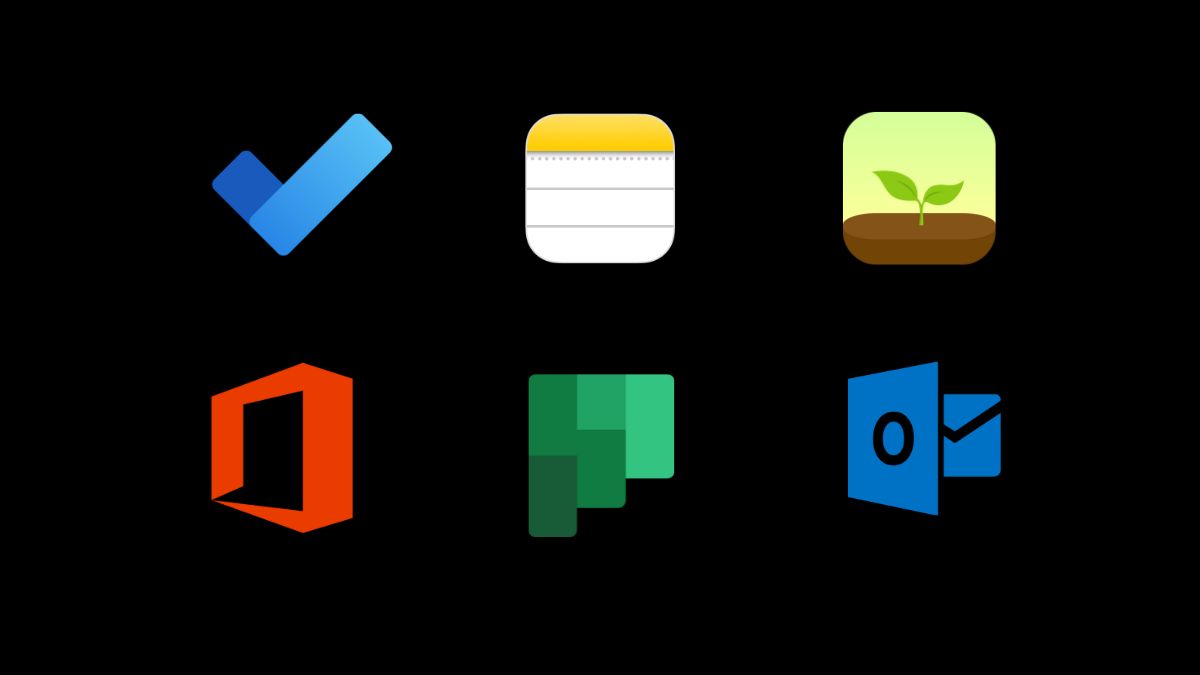
Maintaining productivity and efficiency in this hectic digital age is vital for success. Thankfully, a myriad of productivity apps exists to help streamline your workflow, manage tasks efficiently, and enhance note-taking.
In this comprehensive guide, we’ll explore the top-notch apps in each category, ensuring you’re equipped with the right tools to boost your productivity.
Note-Taking Apps
1. Evernote
- Features: Evernote is a powerhouse, allowing users to create, organize, and share notes seamlessly. Its versatility lies in supporting various media types, including text, images, audio, and sketches.
- Unique Selling Point (USP): The ability to sync across devices ensures your notes are accessible anytime, anywhere.
- Pro Tip: Utilize Evernote’s tagging and notebook features for efficient categorization.
2. OneNote
- Features: Microsoft’s OneNote offers a digital notebook experience. Its collaborative features make it ideal for team projects, allowing real-time editing and sharing.
- USP: Integration with the Microsoft Office suite simplifies document creation and editing.
- Pro Tip: Leverage the intuitive organizational structure with notebooks, sections, and pages.
3. Bear
- Features: Bear stands out with its elegant design and markdown support, making it a favorite among creatives. It excels in simplicity while offering powerful editing capabilities.
- USP: Focus mode eliminates distractions, providing a clean writing environment.
- Pro Tip: Explore Bear’s hashtag system for effortless organization and quick access to specific notes.
Task Management Apps
1. Todoist
- Features: Todoist is a user-friendly task manager with a straightforward interface. It excels in creating and organizing tasks and setting priorities, and due dates.
- USP: The Karma system motivates users with achievements based on completed tasks.
- Pro Tip: Integrate Todoist with other apps like Google Calendar for a centralized task management hub.
2. Trello
- Features: Trello uses boards, lists, and cards to help users organize tasks visually. Its flexibility is ideal for both personal and collaborative projects.
- USP: Drag-and-drop functionality makes task prioritization and organization intuitive.
- Pro Tip: Customize your boards with power-ups to enhance functionality and collaboration.
3. Wunderlist (now Microsoft To Do)
- Features: While Wunderlist has transitioned to Microsoft To Do, its core features remain intact. It offers a simple interface for creating and managing tasks.
- USP: Smart lists automatically categorize tasks, providing a quick overview.
- Pro Tip: Leverage the My Day feature to focus on daily priorities and plan efficiently.
Organization Apps
1. Notion
- Features: Notion is a versatile all-in-one workspace that combines note-taking, task management, and collaboration tools. Its modular structure adapts to various workflows.
- USP: Customizable databases and templates empower users to create personalized organizational systems.
- Pro Tip: Explore Notion’s integrations to connect with other apps and enhance functionality.
2. Google Keep
- Features: Google Keep offers a simple yet effective platform for note-taking and organization. Its integration with other Google apps makes it a seamless part of the Google ecosystem.
- USP: Location-based reminders add a unique dimension to task management.
- Pro Tip: Use color-coded labels to visually categorize and prioritize notes.
3. MindMeister
- Features: For those who prefer visual organization, MindMeister is a mind-mapping tool that aids brainstorming and project planning.
- USP: Real-time collaboration allows teams to contribute to mind maps simultaneously.
- Pro Tip: Export mind maps to various formats for easy sharing and integration into other platforms.
In conclusion, the world of productivity apps offers a diverse array of tools to enhance note-taking, task management, and organization.
The key is to find the apps that align with your workflow and preferences. Whether you’re a creative professional, a project manager, or a student, the right combination of apps can significantly boost your efficiency and help you achieve your goals.
So, dive into the digital productivity realm, explore these apps, and unlock the full potential of your work and creativity. Your organized and productive future awaits!
Frequently Asked Questions
1. Are there free productivity apps, or do they usually require a subscription? – Both free and subscription-based productivity apps are available. Free versions often offer basic features, while premium versions provide advanced functionalities.
2. Can productivity apps help with goal setting and tracking progress? – Yes, many productivity apps include goal-setting features and progress-tracking tools to help users achieve personal and professional objectives.
3. How can productivity apps enhance collaboration among team members? – Productivity apps facilitate collaboration through features like shared task lists, document collaboration, real-time communication, and project management tools.
4. Can I customize productivity apps to fit my specific needs? – Depending on the app, customization options may vary. Many productivity apps offer customizable interfaces, task lists, and settings to align with individual preferences.
5. Are there productivity apps specifically designed for certain industries or professions? – Yes, some productivity apps cater to specific industries or professions, providing specialized tools to meet the unique needs of users in those sectors.
Apps
Unveiling the Power of Flashcard Apps, Mind Mapping Tools, and Quiz Apps.
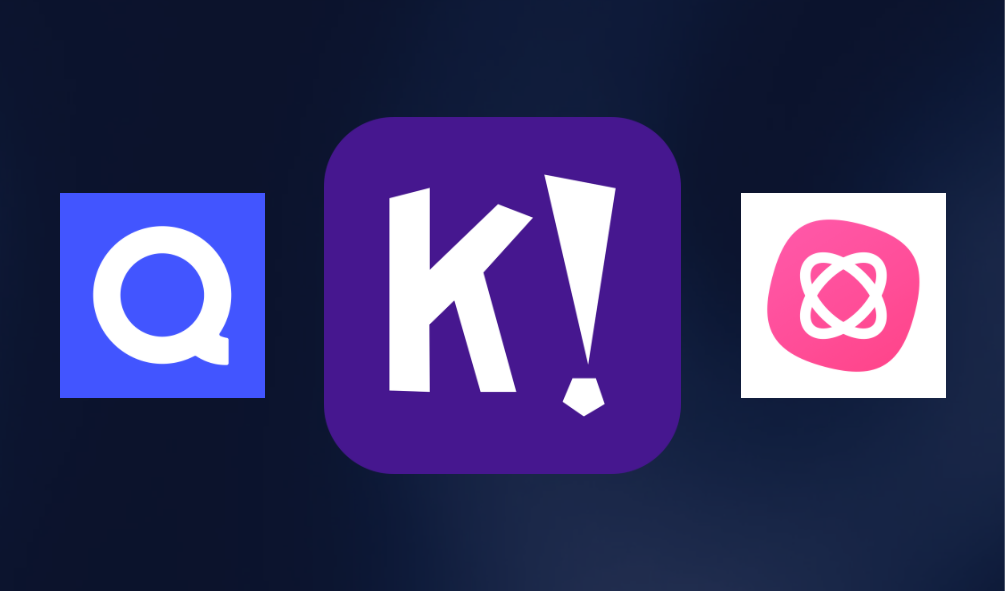
In the dynamic realm of education and self-improvement, the arsenal of digital tools available for learners is expanding rapidly.
Among these, flashcard apps, mind mapping tools, and quiz apps stand out as powerful aids in the pursuit of knowledge.
In this exploration, we delve into the functionalities, advantages, and unique features of these tools, shedding light on how they can elevate your learning experience.
1. Flashcard Apps: Unlocking the Potential of Memory Reinforcement
Flashcards have been a staple of effective learning for decades, and the digital age has breathed new life into this time-tested method.
Flashcard apps take the traditional concept to the next level, offering interactive, customizable, and adaptive learning experiences.
Adaptive Learning Algorithms:
- Flashcard apps employ adaptive algorithms that analyze your performance and adjust the difficulty of cards accordingly. This ensures that you focus more on challenging concepts, optimizing the learning curve.
Multimedia Integration:
- Unlike traditional flashcards, digital versions allow you to incorporate multimedia elements such as images, audio, and even videos. This multisensory approach enhances retention by catering to different learning styles.
Synchronization Across Devices:
- The convenience of accessing your flashcards from various devices ensures a seamless learning experience. Whether you’re on your laptop, tablet, or smartphone, your study materials are at your fingertips.
2. Mind Mapping Tools: Visualizing Knowledge for Deeper Understanding
Mind mapping tools provide a visual representation of concepts and their interconnections, fostering a deeper understanding of complex topics.
Visual Organization:
- Mind maps enable users to organize information spatially, making it easier to grasp relationships between ideas. The visual nature of mind maps stimulates creative thinking and enhances overall comprehension.
Collaborative Learning:
- Many mind-mapping tools support collaborative features, allowing individuals or groups to work together in real time. This promotes teamwork and collective brainstorming, fostering a collaborative learning environment.
Integration with Other Tools:
- Seamless integration with note-taking apps, document editors, and other productivity tools enhances the versatility of mind-mapping applications. This interconnectedness streamlines the learning process and consolidates resources.
3. Quiz Apps: Testing and Reinforcing Knowledge Through Engagement
Quiz apps provide an interactive approach to testing knowledge, reinforcing learning through active engagement.
Gamification Elements:
- Many quiz apps incorporate gamification elements such as scores, achievements, and leaderboards, turning the learning process into an engaging and competitive experience. This motivates users to strive for improvement.
Instant Feedback:
- Immediate feedback on quiz performance allows learners to identify strengths and weaknesses promptly. This real-time assessment is invaluable in refining study strategies and focusing on areas that need improvement.
Customization Options:
- Users can often customize quiz parameters, tailoring questions to specific topics, difficulty levels, or learning objectives. This flexibility ensures that quizzes align with individual learning goals.
In the ever-evolving landscape of educational technology, the exploration of flashcard apps, mind-mapping tools, and quiz apps reveals a rich tapestry of tools designed to enhance learning experiences.
By incorporating these digital aids into your study routine, you open the door to adaptive learning, visual comprehension, and engaging assessments.
Embrace the power of these tools, and embark on a journey of knowledge exploration that aligns seamlessly with the digital age.
Frequently Asked Questions
1. Can I use flashcard apps offline?
- Some flashcard apps offer offline functionality, allowing users to study without an internet connection.
2. How do flashcard apps track progress and performance?
- Flashcard apps often provide progress tracking, showing users their performance, areas of improvement, and mastery levels.
3. Are mind maps exportable to other formats?
- Yes, users can often export mind maps to various formats such as images, PDFs, or even text files.
4. Can I include multimedia elements in mind maps?
- Some mind-mapping tools support multimedia elements, allowing users to embed images, links, and other media within the mind map.
5. Are there quiz apps with social features?
- Yes, some quiz apps include social features that allow users to compete with friends, share scores, and challenge others to quizzes.
6. Can quiz apps be used for corporate training or educational purposes? – Yes, quiz apps are versatile and can be used for various purposes, including corporate training, educational assessments, and informal learning.
Apps
A Comprehensive Guide To Evernote, Microsoft OneNote, And Google Keep.
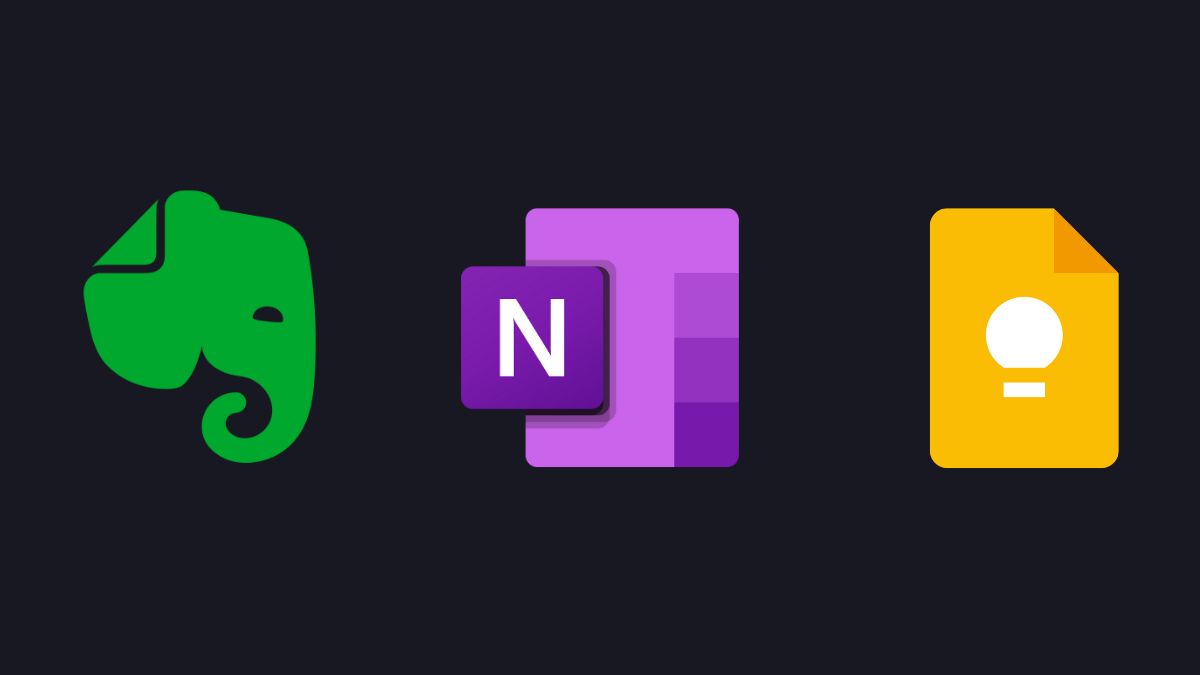
In the fast-paced world we live in, staying organized and efficient is crucial for success. Thankfully, technology offers a myriad of productivity tools to help us manage our tasks, ideas, and notes. In this comprehensive guide, I will delve into three popular productivity apps—Evernote, Microsoft OneNote, and Google Keep.
Each has its unique features and strengths, catering to different preferences and needs.
Evernote: Your Digital Notebook Extraordinaire
Evernote is a powerhouse when it comes to note-taking and organization. Its intuitive interface allows users to create and organize notes effortlessly.
One notable feature is the ability to capture ideas in various formats, including text, images, and audio.
The tagging system and powerful search functionality make finding information a breeze.
Key Features of Evernote:
- Note Organization: Evernote’s notebook and tagging system makes it easy to categorize and locate notes swiftly.
- Cross-Platform Sync: Seamless synchronization across devices ensures you can access your notes anytime, anywhere.
- Web Clipping: Save articles, web pages, and images directly to Evernote for future reference.
- Collaboration: Share notebooks and collaborate on projects in real time.
Microsoft OneNote: The Digital Canvas for Creativity
OneNote stands out as a digital notebook that mirrors the feel of traditional paper note-taking. Its freeform canvas allows users to type, draw, or insert various multimedia elements anywhere on the page.
With its integration into the Microsoft 365 suite, OneNote becomes a powerful tool for those already using Microsoft’s ecosystem.
Key Features of OneNote:
- Freeform Note-Taking: Write or draw anywhere on the page, offering a dynamic and creative note-taking experience.
- Integration with Microsoft 365: Seamlessly collaborate on documents, spreadsheets, and presentations within the Microsoft ecosystem.
- Digital Ink: Ideal for those with stylus-equipped devices, OneNote allows for precise handwriting and drawing.
- Multi-Media Integration: Embed videos, audio clips, and files directly into your notes.
Google Keep: Simplicity in Productivity
Google Keep takes a minimalist approach to note-taking and task management. It’s designed for those who prefer a straightforward and easy-to-use interface.
Despite its simplicity, Google Keep packs a punch with features that make it a formidable contender in the productivity app arena.
Key Features of Google Keep:
- Colourful and Visual: Notes are presented in a card format with vibrant colours, making it visually appealing and easy to differentiate.
- Reminders and To-Do Lists: Set reminders and create to-do lists that sync with Google Calendar.
- Collaboration with Google Drive: Attach Google Drive files to your notes for easy access and sharing.
- Voice Notes: Capture ideas on the go with voice notes that are automatically transcribed.
Choosing the Right Fit:
When selecting a productivity app, it’s essential to consider your workflow, preferences, and integration needs. Evernote excels in comprehensive note organization and cross-platform accessibility.
OneNote, on the other hand, is perfect for those who enjoy a creative and flexible digital canvas, especially if they’re already part of the Microsoft ecosystem.
Meanwhile, Google Keep’s simplicity and seamless integration with Google Drive make it a compelling choice for users who prefer a no-frills approach to productivity.
In the realm of productivity apps, Evernote, Microsoft OneNote, and Google Keep stand out as versatile tools catering to different user preferences.
Whether you prioritize comprehensive note organization, creative flexibility, or simplicity, there’s an app tailored to meet your needs.
Experiment with each to discover which aligns best with your workflow, and watch as your productivity soars to new heights.
Remember, the key to success lies not only in adopting these tools but in consistently incorporating them into your daily routine.
Frequently Asked Questions
1. How secure is Evernote for storing sensitive information?
- Evernote employs encryption and security measures to protect user data. Additionally, users can enable two-factor authentication for added security.
2. Can Evernote be integrated with other apps?
- Evernote offers integrations with various third-party apps and services, enhancing its functionality and compatibility with other tools.
3. Can I use OneNote offline?
- Yes, OneNote allows users to work offline, and changes made offline will sync when the device is back online.
4. How does OneNote support collaboration?
- OneNote supports real-time collaboration, enabling multiple users to work on a notebook simultaneously, making it suitable for teamwork.
5. Can I set reminders in Google Keep?
- Yes, Google Keep allows users to set reminders based on time or location, helping them stay on top of important tasks.
6. Can I access Google Keep offline?
- Yes, Google Keep has offline functionality, enabling users to access and edit their notes even without an internet connection.
-
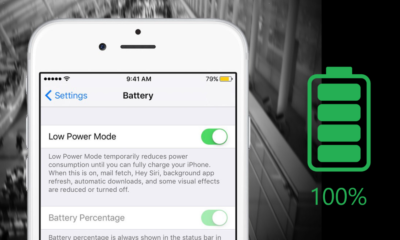
 How To8 months ago
How To8 months agoHow To Make Your Battery Last Longer On Your Gadget
-

 How To6 months ago
How To6 months agoHow To Use Voice Commands for Hands-Free Control.
-

 How To6 months ago
How To6 months agoHow To Unlock Your Smartphone If You Forget the PIN
-

 Reviews9 months ago
Reviews9 months agoSamsung Galaxy Watch 6 vs. Galaxy Watch 6 Classic: A Timeless Face-off!
-
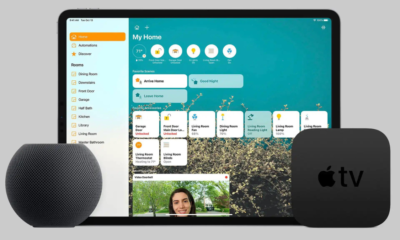
 Best Smart Home Gadgets7 months ago
Best Smart Home Gadgets7 months agoHow To Set Up a Smart Home: A Comprehensive Guide
-

 Tech News9 months ago
Tech News9 months agoGurman: Apple Watch Redesigned ‘Apple Watch X’
-

 How To6 months ago
How To6 months agoHow to Troubleshoot Common Gadget Problems
-

 Apps9 months ago
Apps9 months agoPhoto Magic: How To Use Quick Crop on iPhone Photos App iOS 17