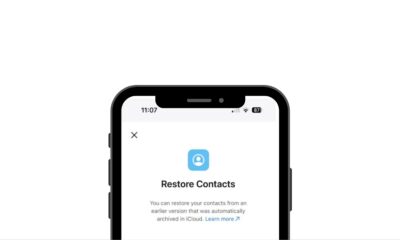How To
How To Troubleshoot Slow Internet Connections: A Comprehensive Guide

In today’s digitally interconnected world, a stable internet connection is crucial. Slow internet speeds can be frustrating and disruptive. This guide aims to equip you with the knowledge and tools to diagnose and resolve issues that cause slow internet connections.
Understanding Internet Speed and Factors Affecting It
- What Determines Internet Speed
- Bandwidth: Defined as the maximum rate of data transfer.
- Latency: Time taken for data to travel from source to destination.
- Factors Affecting Speed: Hardware, network congestion, service plans, etc.
2. Testing Your Internet Speed
- Introduction to speed testing tools like Ookla’s Speedtest, Fast.com, or Google’s Speed Test.
- Step-by-step guide on how to perform accurate speed tests and interpret the results.
Identifying the Problem
- Common Symptoms of a Slow Connection
- Indicators like buffering during video streaming, slow webpage loading, frequent disconnections, etc.
- Explanation of what each symptom might signify in terms of the underlying issue.
2. Checking Hardware and Connections
- Detailed steps to inspect the router, modem, cables, and connections for faults or damage.
- Troubleshooting advice to fix or replace faulty hardware.
Router and Network Configuration
- Optimizing Router Settings
- Accessing router settings through a web browser and understanding the dashboard.
- Guide to changing settings like channel selection, firmware updates, and security configurations
2. Wi-Fi Network Optimization
- Tips for better Wi-Fi signal: proper router placement, reducing interference, and using Wi-Fi extenders or boosters.
- Steps to set up a guest network or use Quality of Service (QoS) to prioritize traffic.
Dealing with Software and Devices
- Running Software Checks
- Checking for software updates on devices and apps.
- Optimizing software settings for better performance and speed.
2. Device-Specific Troubleshooting
- Specific steps for computers, smartphones, gaming consoles, and smart home devices to enhance connectivity.
Addressing Service Provider Issues
- Contacting Your Internet Service Provider (ISP)
- Guidance on communication channels with the ISP’s customer support.
- Tips for effective reporting and escalating issues.
2. Understanding and Resolving Common ISP Problems
- Explaining common issues like network congestion, and DNS issues, and how to resolve them with the ISP’s help.
Frequently Asked Questions