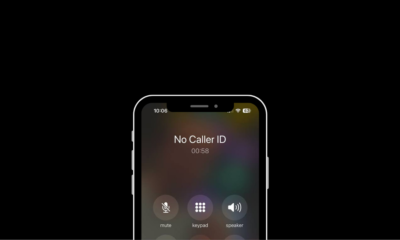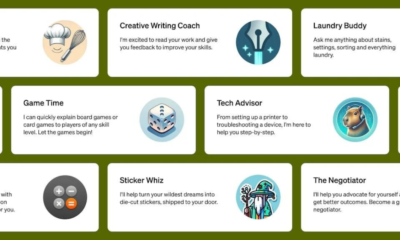How To
How To Check Your PC Specifications

Understanding your computer’s specifications provides insight into your machine’s capabilities but also empowers you to make informed choices regarding software installations, upgrades, and performance expectations. At its essence, PC specifications encompass vital details about the processor, memory (RAM), storage capacity, and graphics card—critical components that directly influence your computer’s performance.
Faster processor speeds facilitate swift task execution, increased RAM enables seamless multitasking, ample storage offers room for your files, and a powerful graphics card enhances visual performance, particularly in gaming and design tasks.
For Windows
1. Checking via Settings:
– Open the Settings app by pressing the Windows key + I.
– Go to System > About.
– Here you’ll find basic information about your PC, including processor, installed RAM, and system type.
2. Checking via Control Panel
– Open the Control Panel by searching for it in the Start menu.
– Click on “System and Security” and then “System.”
– Here you’ll find basic information about your PC, including the processor, installed memory (RAM), and system type (32-bit or 64-bit).
For MAC
1.Using About This Mac:
– Click on the Apple logo in the top-left corner of your screen.
– Select “About This Mac” from the dropdown menu.
– A window will appear displaying basic information about your Mac, including the macOS version, processor, and memory (RAM).
2. Checking via System Information:
– Click on the Apple logo in the top-left corner of your screen.
– Select “System Preferences” from the dropdown menu.
– Click on “System Information” (or “System Report” in older versions of macOS).
– In the System Information window, you’ll find detailed information about your Mac’s hardware and software, including processor, memory, storage, graphics, and more.
Regardless of whether you’re on a Windows PC or a Mac, a simple click can unveil all the details about your machine’s hardware.